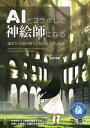遅ればせながら Stable Diffusion を触ってみました・コピペで動かせるコマンド・コード紹介
プロンプト (呪文) テキストを入力すると画像を生成してくれる AI、Stable Diffusion。セットアップすればローカルマシン上でも動かせるのが特徴なので、今回は自分のマシンで Stable Diffusion による画像生成までを試してみた。今回紹介するコマンド・コードをコピペして真似していけばアナタのマシンでも Stable Diffusion が動かせるヨ!
目次
- PC 環境
- Python 3.9 系をインストールする
- 一応 pyenv-win を入れておく
- CUDA をインストールする
- PyTorch をインストールする
- Transformers をインストールする
- Diffusers をインストールする
- Accelerate を入れると良いよとメッセージが出てきたので入れる
- Hugging Face に登録して API Key を発行する
- Waifu Diffusion も試してみる
- 今回はココまで!
PC 環境
今回検証した PC 環境は次のとおり。
- OS : Windows 10
- CPU : Intel Core i7-7700K
- GPU : NVIDIA GeForce GTX1080
GTX1080 搭載の PC で、GPU を使って画像生成する。結果的に、1枚の画像は2分程度で生成できた。
Python 3.9 系をインストールする
今回は WSL を使わず、Windows 環境の PowerShell を使って、直接 Python をインストールしていくことにする。
Stable Diffusion を動作させるにあたって、PyTorch という機械学習ライブラリをインストールする必要がある。コレは Facebook が開発しているモノらしいが、動作する Python のバージョンが v3.9 系までで、v3.10 や v3.11 系ではうまくインストールができなかった。
自分の環境では Microsoft Store でインストールした v3.10 と v3.11 が微妙に併存していたので、一旦全部アンインストールし、Python.org から v3.9.13 をダウンロードしてインストールした。
# Python v3.11 で PyTorch をインストールしようとすると次のようなエラーが出る
PS> pip install torch torchvision torchaudio --extra-index-url https://download.pytorch.org/whl/cu117
Looking in indexes: https://pypi.org/simple, https://download.pytorch.org/whl/cu117
ERROR: Could not find a version that satisfies the requirement torch (from versions: none)
ERROR: No matching distribution found for torch
- 参考 : Python Release Python 3.9.13 | Python.org
python-3.9.13-amd64.exeをダウンロードしインストールする
> python -V
Python 3.9.13
> pip list
Package Version
---------- -------
pip 22.0.4
setuptools 58.1.0
# pip を最新版にアップグレードする
> python -m pip install --upgrade pip setuptools
ココまで準備できたら Python 本体の準備は完了。
一応 pyenv-win を入れておく
ホスト環境に直接 Python 3.9.13 をインストールしたので、今後 Python のバージョンを切り替えたりできるように、pyenv-win をインストールして、同じ v3.9.13 を使用する設定にしておく。
# pyenv-win をインストールする
> pip install pyenv-win --target .pyenv
# `~/.pyenv/` (`C:\Users\【ユーザ名】\.pyenv\`) フォルダにインストールされる
「システム環境変数」に PYENV を設定し、PATH を通す。
PYENV:C:\Users\【ユーザ名】\.pyenv\pyenv-winPATH:%PYENV%\binを最優先にしておく
再起動後、以下のように pyenv コマンドが動作したらグローバルに v3.9.13 を設定しておく。
> pyenv --version
pyenv 3.1.1
> pyenv install 3.9.13
> pyenv versions
> pyenv global 3.9.13
CUDA をインストールする
PyTorch ライブラリが GPU を利用できるようにするため、NVIDIA の CUDA というツールキットをインストールしておく。
- 参考 : TensorFlow 1系(GPU版)のためにCUDA 10.0をインストール | ジコログ
- CUDA Toolkit Archive | NVIDIA Developer
- CUDA Toolkit 11.7.0 :
cuda_11.7.0_516.01_windows.exeをダウンロード、インストールする
- CUDA Toolkit 11.7.0 :
インストール後、環境変数 CUDA_PATH が設定されていることを確認したら、PowerShell で nvcc コマンドを使ってインストールが成功していることを確認する。
> nvcc -V
nvcc: NVIDIA (R) Cuda compiler driver
Copyright (c) 2005-2022 NVIDIA Corporation
Built on Tue_May__3_19:00:59_Pacific_Daylight_Time_2022
Cuda compilation tools, release 11.7, V11.7.64
Build cuda_11.7.r11.7/compiler.31294372_0
PyTorch をインストールする
Python 本体・pyenv-win・CUDA のインストールが終わったので、ようやく PyTorch をインストールできる。
- 参考 : 【Windows】GPU版PyTorch 1.12系のインストール | ジコログ
- 参考 : Start Locally | PyTorch
- このサイトでインストールコマンドを組み立てられる
> pip install torch torchvision torchaudio --extra-index-url https://download.pytorch.org/whl/cu117
Installing collected packages: charset-normalizer, urllib3, typing-extensions, pillow, numpy, idna, certifi, torch, requests, torchvision, torchaudio
Successfully installed certifi-2022.12.7 charset-normalizer-3.0.1 idna-3.4 numpy-1.24.2 pillow-9.4.0 requests-2.28.2 torch-1.13.1+cu117 torchaudio-0.13.1+cu117 torchvision-0.14.1+cu117 typing-extensions-4.5.0 urllib3-1.26.14
PyTorch の動作確認用に、次のような Python スクリプトを書いてみる。
check-pytorch.py
import torch
print(torch.__version__)
print(torch.cuda.is_available())
PowerShell で実行してみる。
> python .\check-pytorch.py
1.13.1+cu117
True
このように表示されたら、PyTorch がインストールされており、GPU を利用できる (True) 状態と分かる。
Transformers をインストールする
Stable Diffusion は、Hugging Face が開発する自然言語処理ライブラリの Transformers も使用するので、コイツもインストールしておく。
> pip install transformers
Installing collected packages: tokenizers, regex, pyyaml, packaging, filelock, colorama, tqdm, huggingface-hub, transformers
Successfully installed colorama-0.4.6 filelock-3.9.0 huggingface-hub-0.12.1 packaging-23.0 pyyaml-6.0 regex-2022.10.31 tokenizers-0.13.2 tqdm-4.64.1 transformers-4.26.1
コチラも Transformers の動作確認スクリプトを作って確認してやろう。
check-transformers.py
from transformers import pipeline
classifier = pipeline('sentiment-analysis')
results = classifier(["We are very happy to show you the 🤗 Transformers library.", "We hope you don't hate it."])
for result in results:
print(f"label: {result['label']}, with score: {round(result['score'], 4)}")
次のように実行してやると、感情分析がされていることが分かる。
> python .\check-transformers.py
No model was supplied, defaulted to distilbert-base-uncased-finetuned-sst-2-english and revision af0f99b (https://huggingface.co/distilbert-base-uncased-finetuned-sst-2-english).
Using a pipeline without specifying a model name and revision in production is not recommended.
label: POSITIVE, with score: 0.9998
label: NEGATIVE, with score: 0.5309
Diffusers をインストールする
Stable Diffusion を素のまま使おうとすると、インストールが色々と手間取るので、実行時に必要に応じてモデルをダウンロードしたりしてくれる Diffusers というツールをインストールする。
> pip install diffusers
Installing collected packages: zipp, importlib-metadata, diffusers
Successfully installed diffusers-0.13.1 importlib-metadata-6.0.0 zipp-3.14.0
コチラも Diffusers の動作確認スクリプトを書いてみる。後述するが現在のバージョンでは ["sample"] 部分を ["images"] と修正しないと正常に動作しない。
check-diffusers.py
from diffusers import DiffusionPipeline
model_id = "CompVis/ldm-text2im-large-256"
# load model and scheduler
ldm = DiffusionPipeline.from_pretrained(model_id)
# run pipeline in inference (sample random noise and denoise)
prompt = "A painting of a squirrel eating a burger"
images = ldm([prompt], num_inference_steps=50, eta=0.3, guidance_scale=6)["sample"] # ← `["images"]` としないといけない
# save images
for idx, image in enumerate(images):
image.save(f"squirrel-{idx}.png")
実行してみると次のようなエラーが出た。
> python .\check-diffusers.py
Traceback (most recent call last):
File "C:\Dev\practice-stable-diffusion\check-diffusers.py", line 7, in <module>
images = ldm([prompt], num_inference_steps=50, eta=0.3, guidance_scale=6)["sample"]
File "C:\Users\Neo\AppData\Local\Programs\Python\Python39\lib\site-packages\diffusers\utils\outputs.py", line 88, in __getitem__
return inner_dict[k]
KeyError: 'sample'
どうもバージョンアップにより、["sample"] 部分が ["images"] に変更されているらしいので、修正するとうまく動いてくれた。
Accelerate を入れると良いよとメッセージが出てきたので入れる
先程の check-diffusers.py を実行したときに、pip install accelerate しろというようなメッセージが出てきていたので入れておく。PyTorch を CPU・GPU をまたいで色々な環境でうまく動かすためのライブラリらしい。
> pip install accelerate
Installing collected packages: psutil, accelerate
Successfully installed accelerate-0.16.0 psutil-5.9.4
Hugging Face に登録して API Key を発行する
Stable Diffusion のモデルは Hugging Face というサイトが公開しており、モデルの利用には API Key の発行が必要になる。
- 参考 : CompVis/stable-diffusion-v1-4 · Hugging Face
- モデルのページ
- 参考 : Hugging Face – The AI community building the future.
- Hugging Face の登録ページ。登録してログインする
- Hugging Face – The AI community building the future.
- ログイン後、画面右上のユーザアイコン → Settings → Access Token と進み、Read 権限の API Key を発行する
今回はついでに、NSFW フィルターを回避するコードを混ぜ込んで、Stable Diffusion を動かしてみる。
check-stable-diffusion.py
import torch
from diffusers import StableDiffusionPipeline
from torch import autocast
prompt = "a cat" # ココにプロンプトを入れる
YOUR_TOKEN = "【Hugging Face の API Key】"
MODEL_ID = "CompVis/stable-diffusion-v1-4"
DEVICE = "cuda"
pipe = StableDiffusionPipeline.from_pretrained(MODEL_ID, revision="fp16", torch_dtype=torch.float16, use_auth_token=YOUR_TOKEN)
pipe.to(DEVICE)
# Avoid Safety Checker : Start
def null_safety(images, **kwargs):
return images, False
pipe.safety_checker = null_safety
# Avoid Safety Checker : End
with autocast(DEVICE):
image = pipe(prompt, guidance_scale=7.5)["images"][0]
image.save("test.png")
pipe.safety_checker を誤魔化すことで、Stable Diffusion の NSFW フィルターを回避できる。決してイヤらしい目的ではなくて、誤解釈されて画像生成がうまくされないことを回避するために入れている。w
> python .\check-stable-diffusion.py
初回はモデルのダウンロードが発生するが、2回目以降は省略される。1枚の画像は2・3分程度で生成される。出力された test.png を見てみよう。
コレで Stable Diffusion をローカルマシンで動かせるようになった。あとはプロンプトを色々と変更してみて、好きな画像を生成してみよう。
Waifu Diffusion も試してみる
アニメ絵をキレイに生成できる、Waifu Diffusion という別のモデルもあったので、公式のスクリプトだけ動かしてみる。
-
参考 : hakurei/waifu-diffusion · Hugging Face
- モデルのページ
-
practice-waifu-diffusion.py
import torch
from torch import autocast
from diffusers import StableDiffusionPipeline
pipe = StableDiffusionPipeline.from_pretrained('hakurei/waifu-diffusion', torch_dtype=torch.float16).to('cuda')
prompt = "1girl, aqua eyes, baseball cap, blonde hair, closed mouth, earrings, green background, hat, hoop earrings, jewelry, looking at viewer, shirt, short hair, simple background, solo, upper body, yellow shirt"
with autocast("cuda"):
image = pipe(prompt, guidance_scale=6)["images"][0]
image.save("waifu.png")
モデルのページにあるスクリプトでは、torch_dtype 部分が torch.float32 だったのだが、コレだと以下のように Out Of Memory エラーが出てしまったので、torch.float16 に変更している。コレだとうまく行った。
> python .\practice-waifu-diffusion.py
torch.cuda.OutOfMemoryError: CUDA out of memory. Tried to allocate 640.00 MiB (GPU 0; 8.00 GiB total capacity; 7.18 GiB already allocated; 0 bytes free; 7.23 GiB reserved in total by PyTorch) If reserved memory is >> allocated memory try setting max_split_size_mb to avoid fragmentation. See documentation for Memory Management and PYTORCH_CUDA_ALLOC_CONF
# GPU メモリの仕様状況は以下で確認できる
> nvidia-smi
今回はココまで!
今回は PowerShell 上で Python スクリプトを実行する形で、Diffusers を経由しての Stable Diffusion・Waifu Diffusion モデルを利用した画像生成が実現できた。
解像度などのパラメータ類はまだまだ触れていないし、プロンプトも人力で作ろうとするとかなり大変なので、本気で画像生成をしていこうと思ったらもっと研究が必要そうだ。
今回紹介した Python スクリプトは以下の GitHub リポジトリにも置いてあるのでドウゾ。